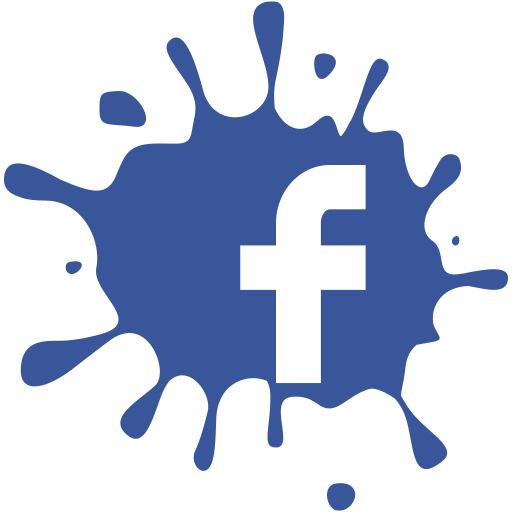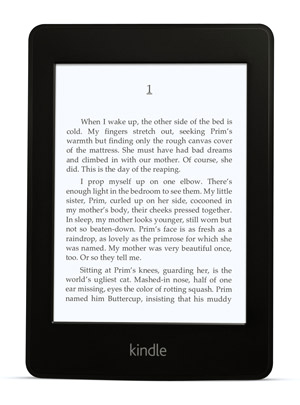There are hundreds of people
who have major contributions to the field of computing. The following
sections detail the primary founding fathers of computing, the computer,
and the personal computer we all know and use today.
Father of computing
 Charles Babbage was considered to be the father of computing after his invention and concept of the Analytical Engine in 1837. The Analytical Engine contained an Arithmetic Logic Unit (ALU), basic flow control, and integrated memory;
hailed as the first general-purpose computer concept. Unfortunately,
because of funding issues, this computer was never built while Charles
Babbage was alive.
Charles Babbage was considered to be the father of computing after his invention and concept of the Analytical Engine in 1837. The Analytical Engine contained an Arithmetic Logic Unit (ALU), basic flow control, and integrated memory;
hailed as the first general-purpose computer concept. Unfortunately,
because of funding issues, this computer was never built while Charles
Babbage was alive.
However, in 1910
Henry Babbage, Charles Babbage's youngest son was able to complete a
portion of the machine that could perform basic calculations. In 1991,
the London Science Museum completed a working version of the Analytical
Engine No 2. This version incorporated Babbage's refinements developed
during the creation of the Analytical Engine.
Although
Babbage never completed his invention in his lifetime, his radical
ideas and concepts of the computer are what make him the father of
computing.
Father of the computer
 There are several people who can be considered the father of the computer including Alan Turing, John Atanasoff, and John von Neumann. However, for the purpose of this document we're going to be considering Konrad Zuse as the father of the computer with his development of the Z1, Z2, Z3, and Z4.
There are several people who can be considered the father of the computer including Alan Turing, John Atanasoff, and John von Neumann. However, for the purpose of this document we're going to be considering Konrad Zuse as the father of the computer with his development of the Z1, Z2, Z3, and Z4.
In 1936 to 1938 Konrad Zuse created the Z1
in his parent's living room. The Z1 consisted of over 30,000 metal
parts and is considered to be the first electro-mechanical binary
programmable computer. In 1939,
the German military commissioned Zuse to build the Z2, which was
largely based on the Z1. Later, he completed the Z3 in May of 1941,
the Z3 was a revolutionary computer for its time and is considered the
first electromechanical and program-controlled computer. Finally, on
July 12, 1950, Zuse completed and shipped the Z4 computer, which is considered to be the first commercial computer.
Father of the personal computer
 Henry Edward Roberts
coined the term "personal computer" and is considered to be the father
of the modern personal computers after he released of the Altair 8800 on December 19, 1974. It was later published on the front cover of Popular Electronics in 1975
making it an overnight success. The computer was available as a kit for
$439 or assembled for $621 and had several additional add-ons such as a
memory board and interface boards. By August 1975, over 5,000 Altair
8800 personal computers were sold; starting the personal computer
revolution.
Henry Edward Roberts
coined the term "personal computer" and is considered to be the father
of the modern personal computers after he released of the Altair 8800 on December 19, 1974. It was later published on the front cover of Popular Electronics in 1975
making it an overnight success. The computer was available as a kit for
$439 or assembled for $621 and had several additional add-ons such as a
memory board and interface boards. By August 1975, over 5,000 Altair
8800 personal computers were sold; starting the personal computer
revolution.
So interested in information and technology Guys Join Us and invite Your Friends
to
lean Basics of Computer, information, about Hardwere, softwere, parts
of computer, internet, internet tips and tricks, web Designing, how to
make web sites, promote web sites, social network, tricks, facebook,
facebook auto comments, facebook bot, twitter, etc